This post deals with different methods of disabling data connection on Android 2.2 . The method described here is tested to be working on Samsung Galaxy Ace running on android 2.2.1.
Method 1. Install APNDroid - The easy way
APNDroid is a free app available in the market which does the job without you needing to learn any technical stuff. It also provides a widget with which you can enable or disable data network on single touch. APNDroid disables all the 2G(EDGE/GPRS) and 3G networks together.
In my galaxy ace network was completely turned off when switched on after a power off. But I heard complaints of it not working in some phones when phone is switched off for more than 30 minutes. But given how this app work it is not possible unless the phone tries to download fresh settings from the network.
Here is a screenshot guide for APNDroid installation and usage
 Open the Android Market and search for APNDroid. Install the first one. The on-off widget (Third search result) will also work but the app gives more control over the process thats why I recommend the first one.
Open the Android Market and search for APNDroid. Install the first one. The on-off widget (Third search result) will also work but the app gives more control over the process thats why I recommend the first one. After the successful installation go to the home screen and long press to open the widgets. Select APNDroid from the widget list.
After the successful installation go to the home screen and long press to open the widgets. Select APNDroid from the widget list.  |
| Mobile Data Network - Off |
 | |
| Mobile Data Network - On |
The widget will be added to home screen. The colour of the widget represents the on off status also. Green indicates that you can connect to the data network and red indicate that you are cut off from the internet.
Same kind of on-off button along with further customizations is available in the actual app also. Below is the screen shot of APNDroid home screen. You can toggle 2G/3G on or off with the first button. There is also option to keep the MMS enabled
Update : APNDroid will not work correctly in roaming if you have enabled using packet data while roaming. In that case you need to select 'Disable all APNs' from the menu to completely disconnect from network.
Update 2 : APNDroid free was pulled from Android market. Only APNDroid Pro is available currently. So I suggest you use 'APN Manager' which has the same functionality.
Same kind of on-off button along with further customizations is available in the actual app also. Below is the screen shot of APNDroid home screen. You can toggle 2G/3G on or off with the first button. There is also option to keep the MMS enabled
 |
| APNDroid Home Screen |
Update 2 : APNDroid free was pulled from Android market. Only APNDroid Pro is available currently. So I suggest you use 'APN Manager' which has the same functionality.
Method 2. Disable the Packet Data connection
In android 2.2 there is an option to disable packet data which essentially turns off the internet connection.
Go to Settings >> Wireless and Networks >> Mobile Networks and toggle Use Packet Data to off. You will now be disconnected(hopefully!! - Explanation follows) from the mobile network. Some softwares may still be able to access internet if it was given privileges to change system settings during installation. So this method is not 100% efficient.
Below screeshots will give you a guided tour to the settings
In the above screen you can toggle packet data on or off. You can also selectively disable data usage while on roaming and 3G from this screen. Please make a note on the menu item 'Access Point Names' because we will be using it in the next method.
Access Point Name is like a website address. Difference is that you have to connect to this mother website first to access all other data in the internet. If you got the address of this mother website wrong you won't be able to connect to anything at all. This is the principle we use in the third method.
It is more safe as any software, be it a system one or a user installed one, will try to access internet through our fake APN which anyway would fail. If you want to connect to internet anytime, you can just change to default access point to the original one.
Here are the details of creating a new APN
 Clicking on the 'Access Point Names' will present you with a list of access points in your phone. Text in big white letters denotes the name of the access point in your phone and the small green one denotes the APN - the mother site name.
Clicking on the 'Access Point Names' will present you with a list of access points in your phone. Text in big white letters denotes the name of the access point in your phone and the small green one denotes the APN - the mother site name.
There are currently two items in my list one (bsnlnet) is for internet access and other as its name suggests is for mms.
Now we have to create another Access point like the one listed but with fake credentials. For creating a new APN, click on the options and select 'New APN'
In android 2.2 there is an option to disable packet data which essentially turns off the internet connection.
Go to Settings >> Wireless and Networks >> Mobile Networks and toggle Use Packet Data to off. You will now be disconnected(hopefully!! - Explanation follows) from the mobile network. Some softwares may still be able to access internet if it was given privileges to change system settings during installation. So this method is not 100% efficient.
Below screeshots will give you a guided tour to the settings
 |
| Options >>Settings |
 |
| Select wireless and network settings |
 |
| Select mobile networks |
In the above screen you can toggle packet data on or off. You can also selectively disable data usage while on roaming and 3G from this screen. Please make a note on the menu item 'Access Point Names' because we will be using it in the next method.
Method 3. Creating a new (fake) Access Point Name ( APN)
Access Point Name is like a website address. Difference is that you have to connect to this mother website first to access all other data in the internet. If you got the address of this mother website wrong you won't be able to connect to anything at all. This is the principle we use in the third method.
It is more safe as any software, be it a system one or a user installed one, will try to access internet through our fake APN which anyway would fail. If you want to connect to internet anytime, you can just change to default access point to the original one.
Here are the details of creating a new APN
 Clicking on the 'Access Point Names' will present you with a list of access points in your phone. Text in big white letters denotes the name of the access point in your phone and the small green one denotes the APN - the mother site name.
Clicking on the 'Access Point Names' will present you with a list of access points in your phone. Text in big white letters denotes the name of the access point in your phone and the small green one denotes the APN - the mother site name.There are currently two items in my list one (bsnlnet) is for internet access and other as its name suggests is for mms.
Now we have to create another Access point like the one listed but with fake credentials. For creating a new APN, click on the options and select 'New APN'
You will be presented with long list of things to fill in . Don't worry we only need to fill in just two things here, viz Name and APN.
For this example I gave values 'NewAPN' to the Name field and 'sampleapn' to the APN field. But you can add anything in these fields. Only thing to note is that you should not add an APN name same as that in your default list. (for me that would be bsnlnet)
I would suggest avoiding APN close to the default one also as there might be a test APN with that name( No, I am not a paranoid).
 You need to fill in only the first two entries (This is the minimum requirement to save a new access point). So leave others as such. After filling the two fields, save the New APN.
You need to fill in only the first two entries (This is the minimum requirement to save a new access point). So leave others as such. After filling the two fields, save the New APN.
Now select the new fake APN from the list as default connectivity point by tapping on the small circle on its right side ( Default APN is highlighted green here). Now you will be successfully off the internet.
If you want to connect to internet anytime, just change the default back to the real one. This change cannot be over ridden except in case of a settings restore so it is more reliable than the second one.
Note : No method described here interfere with WiFi connections.
Finally I want to add a note on advantages and disadvantages of disabling a mobile data network. It is the disadvantages that I want you to read closely as it might prove to be more valuable at the end of the day.
Advantages of disabling Mobile Data Network
For this example I gave values 'NewAPN' to the Name field and 'sampleapn' to the APN field. But you can add anything in these fields. Only thing to note is that you should not add an APN name same as that in your default list. (for me that would be bsnlnet)
I would suggest avoiding APN close to the default one also as there might be a test APN with that name( No, I am not a paranoid).
 You need to fill in only the first two entries (This is the minimum requirement to save a new access point). So leave others as such. After filling the two fields, save the New APN.
You need to fill in only the first two entries (This is the minimum requirement to save a new access point). So leave others as such. After filling the two fields, save the New APN.Now select the new fake APN from the list as default connectivity point by tapping on the small circle on its right side ( Default APN is highlighted green here). Now you will be successfully off the internet.
If you want to connect to internet anytime, just change the default back to the real one. This change cannot be over ridden except in case of a settings restore so it is more reliable than the second one.
Note : No method described here interfere with WiFi connections.
Finally I want to add a note on advantages and disadvantages of disabling a mobile data network. It is the disadvantages that I want you to read closely as it might prove to be more valuable at the end of the day.
Advantages of disabling Mobile Data Network
- Saves data costs.
- Disables ads in free apps as they wont be able to access the ad servers.
- Improves battery life (Androids are notorious for poor battery life).
- Prevent entry of malicious software.
- You won't be able to access the phone remotely in case it is lost or stolen as it will be masked from the internet.
- Google's kill switch to remotely wipe malicious apps already installed on your system won't work.
- Whole point of owning a smartphone is the ability to get connected and stay connected. Its your call.

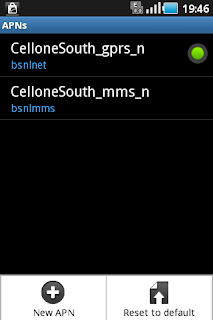


thanks for great info.
ReplyDeletethanks.. method 3 is the best and is the one that I used. Very useful howto.
ReplyDelete