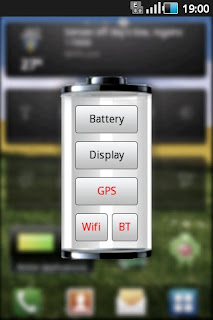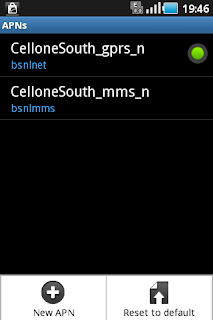This is the review of Facebook for android 1.8.0 update which was
released on December 1st 2011. Facebook app for android was a focus of
criticism for long as it lacked the ease of use provided by its desktop
counterpart.
Thanks to the developers at Facebook, its android app now looks and walks like its desktop version.
Thanks to the developers at Facebook, its android app now looks and walks like its desktop version.
Home
Opening the facebook app still loads the news feed. But there are lot of additions to the previous news feed. The developers have beautifully combined the old newsfeed screen and the Home screen with icons into a new, desktop like interface. See it below.

New Home screen now has Friend Request, message and notifications alert on the top panel as seen in the desktop version. Profile, friends, places, groups, events, facebook chat and photos are included in the top left button with the three horizontal lines.

 The entire left panel of the desktop website is included in that one button. The contents are grouped into Favorites, Groups, Pages, lists, Apps (This contains the chat now) and settings.
The entire left panel of the desktop website is included in that one button. The contents are grouped into Favorites, Groups, Pages, lists, Apps (This contains the chat now) and settings.One additional feature you get with the facebook for android 1.8.0 app is that you can select the type of content you want to see in the news feed. If you are in mood to watch videos, you can choose to view only videos in the news feed. Just click on the button on the top right corner (image on the right), and you will be asked to select the preferred content from all the stories to photos or videos alone.
Believe me 'Video' is there at the bottom
Chat
Facebook Chat was one of the most non-dependable section of the app previously. It was buggy as hell. It took a lot of time to show availability and many a times availability wouldn't load at all
At first you may think that the chat is removed from the base facebook app as there is a separate messenger app for facebook now. Location of the chat is now a little deeper. it is located within the left side menu button and at a lower level. Apart from the location, new chat functions, at times, slightly different. If you keep the facebook for android app open long enough, it will load the availability of chat friends in the background which result in snappy loading.
There is no multiple chat option as available in the facebook messenger, but still works good for me.
The "None of your friends are available to chat" error also occur in this version of facebook. But always it was a temporary message and chat loaded within no time.
Friend Requests, Messages and Notifications

These are accessible from the top panel. The number of unattended notifications will be highlighted in red color on the upper right corner of each icon.
Taping on icons open up a small window to view the contents, with the newsfeed in the same place. So you won't have to navigate again if you stopped reading your newsfeed to attend to a notification.
Now you can set your privacy as well as account settings using the facebook from the android app itself. All the settings available to a desktop user is available to the app user too. I don't know why they included the privacy settings as separate menu item as it is available in the account settings too.


Photos
With the new update, photos cannot be uploaded to a specific folder which is a big drawback. All the photos will be uploaded to 'Mobile Uploads' folder.
With the newest update you don't need to stop your browsing while an upload is in progress. Uploads will occur automatically in the background and the progress can be viewed in the notification panel. But you won't be able to stop an upload once it starts.
The Drawbacks - RAM, Force closes and Sluggishness
Not everything is neat n' shine with the newest update to the facebook app. The app is a RAM hungry beast.
Update: The app is determined to break records. It actually reached to a point where it was using about 102 MB of RAM leaving the phone quite laggy. See the video below of the android task manager showing the Facebook app's RAM usage.
I think the app is trying to live upto its new desktop dress in all areas including RAM usage.
There are force closures as usual and sluggishness of the app itself forced me to close the app many a times.
Despite the drawbacks this is one update I would go for. Though it present us some glitches, functionality is improved by a great deal. So, happy facebooking.